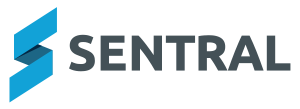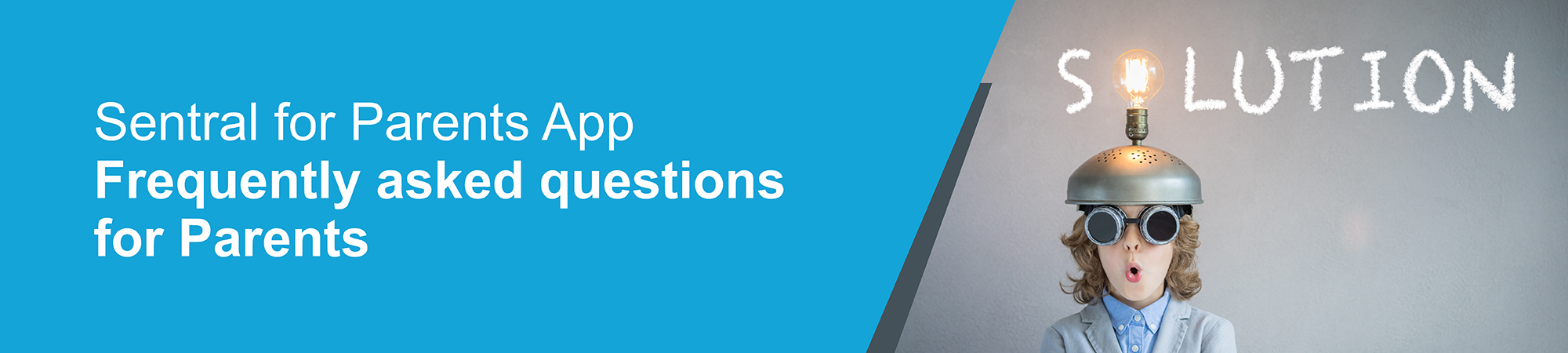Thank you for downloading and using the Sentral for Parents app. If you have questions about using the app, or need some extra help then please browse our list of FAQs below. We're always working towards giving you the best app experience possible.
- Open the app on your device.
- Tap ‘Search school name’.
- Search for and select your school from the list.
- Tap ‘Login’
- Tap ‘Forgot Password?’
- Follow the prompts to reset your password.
- Contact your school’s Sentral Parent Portal administrator and let them know you’ve forgotten the email address associated with your Parent Portal account.
- Register for the app again, with a new email address. You will then need new access keys to link your children to the app. Contact your school to request new access keys.
- Contact your school’s Sentral Parent Portal administrator and let them know you no longer have access to that email address.
- Register for the app again, with a new email address. You will then need new access keys to link your children to the app. Contact your school to request new access keys.
The Sentral for Parents app is available to parents of schools which have subscribed to the app and have been provisioned to use the app. Please contact your school to find out if the app has been provisioned for your school.
- Download the app to your device. It’s available on the Apple App Store and the Google Play Store.
- If you have a Parent Portal account, log in with your Parent Portal details.
- If you don’t have a Parent Portal account, you can register from the Home Screen of the app.
Follow the steps below to register for the Parent Portal via the app.
- Search for your school in the search box.
- Tap Next.
- Tap Register here.
- Enter your details.
- Tap Create Account. This process also creates a Sentral Parent Portal account. You can use the login details created here to access the app, and the Parent Portal.
- You will receive a confirmation email.
- Click the link in the confirmation email to verify your details.
- Log in to the app.
- Use the access keys provided by your school to add your children to the app. Access keys can be added in the Settings menu.
- View the QuickStart guide.
- You will then see the Home Screen.
- You’re now ready to use the app.
You may register for either first. The login details you create will work for both the Parent Portal and the app.
Yes, you can. When you register via the app, you are registering for the Parent Portal at the same time. You can use the same login details for the app and for the Parent Portal.
Yes. The logins will be the same.
Yes, you can, if your school has enabled this feature.
- Yes. Files may be viewed and downloaded from the Newsfeed and Resources buttons.
- You may upload a file as part of a conversation with a staff member via the Messages button.
No. It's optional to use the app. We encourage you to download and use the app and benefit from the convenience of its many great features.
The app is supported by FAQ and troubleshooting pages. For support not covered in these pages, please contact your school's administrator.
If you prefer to update manually:
For iOs users:
- Open the App Store on your device
- Tap on your profile icon
- Locate your Sentral for Parents app
- Tap update to install the new version
For Android users:
- Open Google Play on your device
- Click on the hamburger menu icon
- Select my apps and games
- Locate your Sentral Parents app
- Tap update to install the new version
It is available on the Apple App Store and Google Play Store.
- When logged into the app, tap the Settings cog icon.
- Then tap ‘Log Out’.
- Select the new school and log in.
- This process will log you out of the first school. You will not be logged into two schools at the same time.
- If you have a current Parent Portal account and can view your children there, you will not need to add them again in the app.
- If you are registering for the app and for the Parent Portal for the first time, you will need to enter an access key to access your child’s information. The access key is provided by your school.
- Entering access keys is part of the registration process.
- Yes. Tap the Payments button to access payments.
- You will be redirected to a secure Parent Portal web page to complete the payment.