Thank you for downloading and using the Sentral for Parents app. If you have questions about using the app, or need some extra help then please browse the following troubleshooting tips. If you have further questions, please contact your school's administrator.
To troubleshoot this:
- Open a web browser on the device you are using
- Navigate to https://app-proxy.digistorm.io/
If everything is working fine, you should see the text “Digistorm Proxy” appear within your browser. The text may be very small to read. Look towards the top left corner of your browser screen.
If you do not see this message, and instead see an error such as:
- This connection is not private
- This website is blocked
- There is a certificate error accessing this website
… then your school internet filtering may be affecting the normal operation of the app. Please contact your school’s IT Administrator. The school may be able to whitelist the web address listed above, which should fix the problem.
You can confirm this is the cause by trying another Wifi connection without any filtering (e.g. a home Internet connection or hotspot).
- Repeat the login process in the app.
- When prompted for your Email/Username and Password, the 'Forgot Password' link will become visible.
- Reset your password using the 'Forgot Password' link.
- Log in with your new password.
- If this process does not solve the issue, then please report this problem to your school's Sentral Parent Portal administrator.
- If you are unable to create an account via the app, then try creating an account via the Sentral Parent Portal first.
- If you continue to have trouble creating an account, then please contact your school's Sentral Parent Portal administrator.
- Log in to the web Parent Portal.
- Check to see that your children are visible in the Parent Portal.
- If your children are not visible in the Parent Portal, then contact your school's Sentral Parent Portal administrator to report the problem.
- Log in to the web Parent Portal.
- Check to see that you can view documents in the Parent Portal.
- If you cannot see documents in the Parent Portal, then contact your school's Sentral Parent Portal administrator to report the problem.
- Log in to the web Parent Portal.
- Check to see that you can upload documents in the Parent Portal.
- If you cannot upload documents in the Parent Portal, then contact your school's Sentral Parent Portal administrator to report the problem.
- Log in to the web Parent Portal.
- Check to see that you can lodge absentee notifications in the Parent Portal.
- If you cannot lodge absentee notifications in the Parent Portal, then contact your school's Sentral Parent Portal administrator to report the problem.
- Delete the app from your phone.
- Visit the App Store for your device, and reinstall the app.
- Log in to the app.
- If the app does not work on your device after this process, then contact your school's Sentral Parent Portal administrator to report the problem.
- Log in to the web Parent Portal.
- Check to see that you can see calendar events in the Parent Portal.
- If you cannot see calendar events in the Parent Portal, then contact your school's Sentral Parent Portal administrator to report the problem.
- Log in to the web Parent Portal.
- Check to see that you can respond to, or action notifications in the Parent Portal.
- If you cannot respond to, or action notifications in the Parent Portal, then contact your school's Sentral Parent Portal administrator to report the problem.
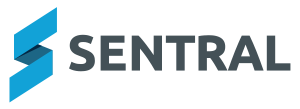
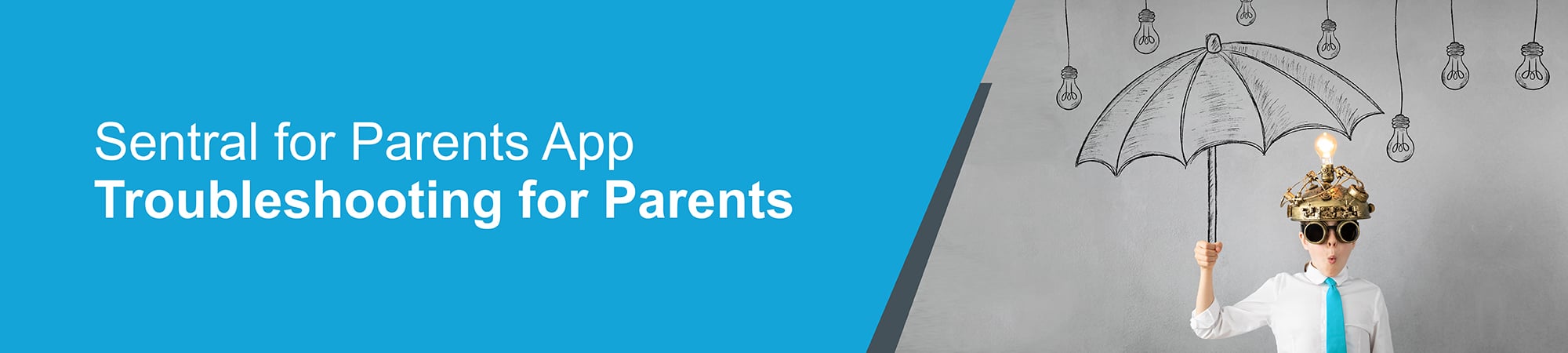
.jpg)