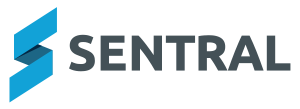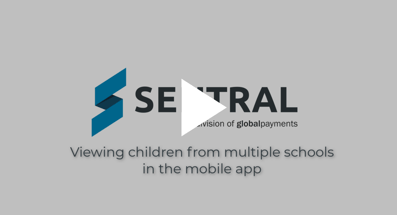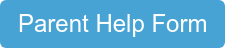Please check out our FAQs. However, if the answers are unclear or you need more help, please submit a help form at the bottom of this page.
Not all schools with Sentral use the Portal & App functionality. We recommend you contact your school to find out whether or not they are using it. If the school is not using it currently but would like to, then the school can contact Sentral to be set up.
Data security is crucial. Sentral is legally responsible to only allow access to verified parents and guardians. Leakages of sensitive information, such as the addresses of families and the mental health/medication records of students, are a breach of privacy and can result in severe harm. As such, these verification steps are intended to protect sensitive data leaking into the wrong hands.
Welcome! Please start off by requesting the Set Up Letter from your school and then follow the other three steps independently (click here for details). Alternatively, you can watch an easy step by step guide video by clicking here.
Please contact the school and request the Set Up Letter.
Parents and guardians who have multiple children attending the same school can add the second (and subsequent) children via the Access Keys (Step #3). Please click here for details.
Access Keys can be student-based or family-based. Student-based Access Keys grant access only for that one specific student, whereas family-based Access Keys grant access to all children from the family who are attending the same school. If your school has provided student-based Access Keys and you have multiple children attending the same schools, then you will need to enter each Access Key one by one until all the children have been added.
We recommend you contact the school to inquire about which system they are using (if any). If the school would like be set up with our specific portal and app solution, then the school can contact Sentral directly.
Please refer to our login and troubleshooting page for existing users (details here). Please ensure all steps are complete and each step is followed in the specific order that we have outlined. If you still experience an issue, please submit a help form below.
If you cannot remember your password, please click on ‘Forgot your password’ and follow the prompts to reset your password.
If you cannot remember your email address, please contact your school.
Each school determines which functionalities of the Parent Portal & App it uses. If you’d like your school to do canteen orders or any other payments via Sentral, please request them to contact Sentral regarding QuickCliq and Payments.
Access Keys are case-sensitive which means capital and lower-case letters are considered different. Please try reentering the Access Keys again while being careful to enter the capital letters as capital letters by using caps lock or holding shift when typing. If you still experience an issue, please submit a help form below.
If you have any problems along the way, please submit a help form and we will try getting back to you as soon as possible.