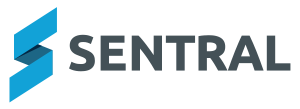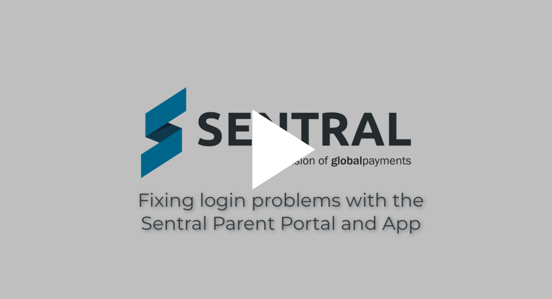Dear Sentral Parents and Guardians,
We understand that some users of the Sentral Parent Portal & App may have been experiencing a few issues setting up their accounts. While maintaining our strict data security standards, we have sought to resolve these issues with recent changes that streamline and improve the set-up process.
We have also prepared some additional material to walk users through the improved process, including FAQs. We understand some users may be at different stages of the registration process so we have outlined the four steps you must follow to resolve any issues. Please follow our new three step set-up process and identify at which step the issue has occurred. Please ensure all steps are complete and each step is followed in the specific order that we have outlined them below. Please click on each step below for detailed instructions.
Please also note that the Sentral Parent Portal is the browser-based parent engagement tool which can be used on PCs, laptops and tablets. While the Sentral Parent App is the mobile friendly version which can be used on mobiles and tablets.
Your school provides a Set Up Letter in print and/or email which contains the URL link to the Parent Portal (1) and the Access Keys for each child (2). If you did not receive the letter or have lost it, please contact your school to request it.
The URL link will take you to the specific Parent Portal for your school and is where you can sign into your account. The URL is located at the first red arrow.
The Access Key are like a password which you enter into the Parent Portal so only you can see the information about your kids. Like any password, they should be kept secret and are case-sensitive (capital and lower-case letters are considered different). The Access Key is located at the second red arrow.
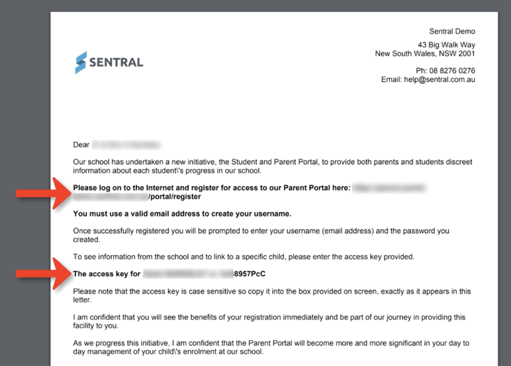
Once you enter the URL link from the Set Up Letter into a web browser, you will be given the options to Login or Register.
If you have already registered a Parent Portal account, please click on ‘Login’. If you cannot remember your password, please click on ‘Forgot your password’ and follow the prompts to reset your password.
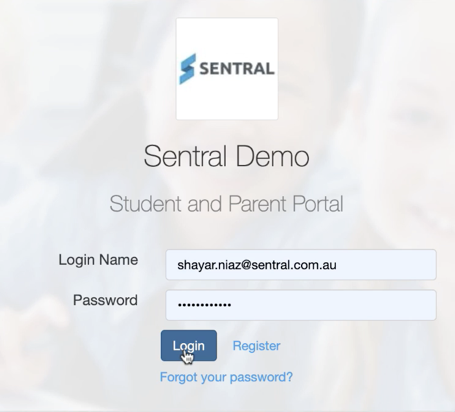
Navigate to ‘My Access’ (1) and then check if the name of your child/ren appear (2).
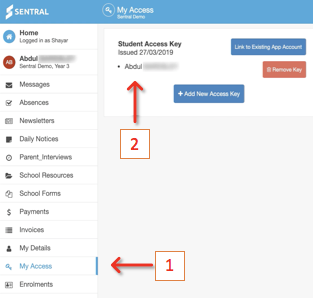
If you cannot see one or more of your children's names, then move onto entering in the Access Keys. To enter the Access Keys into the Portal, navigate to ‘My Access’ (1), click on ‘Add New Access Key’ (2) and then enter the Access Key per child (3). Please remember the Access Keys are found in the aforementioned Set Up Letter and that they are case-sensitive.
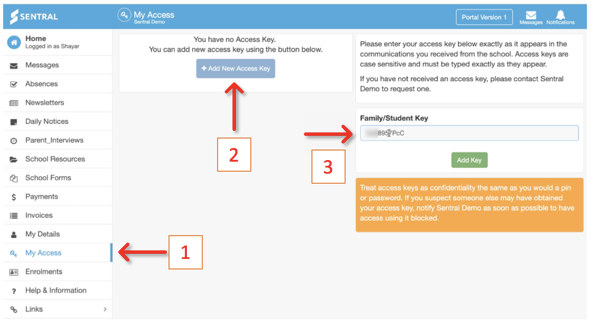
Access Keys can be student-based or family-based. Student-based Access Keys grant access only for that one specific student, whereas family-based Access Keys grant access to all children from the family who are attending the same school. If your school has provided student-based Access Keys and you have multiple children attending the same school, you will then need to enter each Access Key one by one until all the children have been added.
Access Keys are specific to Parent Portals of individual schools. If you have children at different schools, you must log in to the correct school Parent Portal and enter in the Access Key for the child attending that specific school.
Please note, the Parent Portal feeds information into the Parent App. For the Parent App to function properly, your Parent Portal account must be set up correctly.
Before following this step, please ensure that your school has the Sentral for Parents App enabled.
Please download the Sentral Parent App from the Apple App store (click here) or from the Google Play store (click here).
Please select the school name from the dropdown and login using the same credentials used when registering for the Parent Portal account.
If you have children attending different Sentral schools and would like to see them all in one Sentral App account, please refer to Question 6 in our FAQs for details.
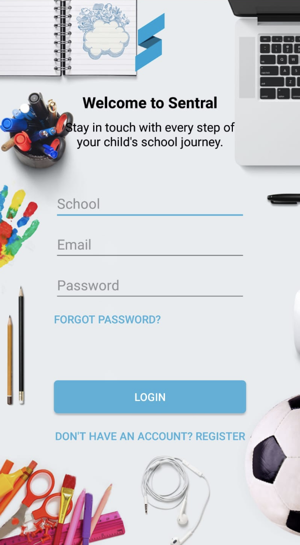
Alternatively, you can watch an easy step by step guide video below:
Once completed you can start using the Sentral Parent Portal & App. We really encourage reading our Frequently Asked Questions (FAQs) to help you make the most out of the power of the Sentral Portal & App.